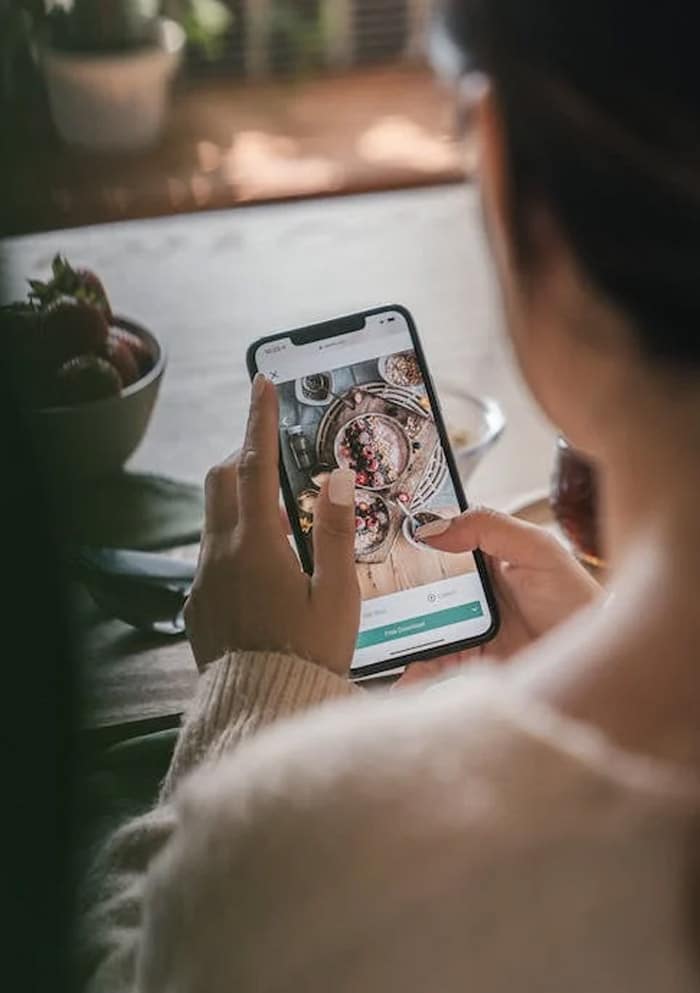You can contact us 24/7+94773 567 467
The best discounts this week
Every week you can find the best discounts here.
Latest Galleries
Post Widget
In today’s fast-paced digital world, a reliable and speedy internet connection is a necessity. The Huawei B310 Wifi Router is here to ensure you stay connected with the world, whether for work, leisure, or staying in touch with loved ones. This versatile router offers high-speed internet access, exceptional coverage, and a user-friendly experience. In this article, we will explore the Huawei B310 Wifi Router in detail, from its features and benefits to setup and troubleshooting. Let’s dive in!
Introduction to Huawei B310 Wifi Router
The Huawei B310 Wifi Router is a compact yet powerful device that serves as your gateway to high-speed internet. Whether you’re working from home, streaming your favorite shows, or connecting multiple devices, this router delivers a seamless online experience.
Key Features
High-Speed Internet
Say goodbye to buffering and slow downloads. The Huawei B310 offers lightning-fast 4G internet speeds, ensuring that your online activities are smooth and uninterrupted.
Wide Network Coverage
With its powerful antennas, the B310 provides an extensive network coverage area. No matter where you are in your home or office, you can expect a strong and stable connection.
Multiple Device Connectivity
Connect your smartphones, tablets, laptops, and other devices simultaneously. The Huawei B310 supports multiple connections, making it ideal for households or small businesses with various internet needs.
User-Friendly Interface
Setting up and managing your router is a breeze with the user-friendly interface. You don’t need to be a tech wizard to get your Huawei B310 up and running.
Setting up Your Huawei B310 Wifi Router
Unboxing and Contents
When you unbox your Huawei B310, you’ll find the router, power adapter, Ethernet cable, and a quick start guide. Ensure all the components are present.
Inserting the SIM Card
The Huawei B310 uses a SIM card to connect to the internet. Insert your SIM card into the designated slot and ensure it’s properly placed.
Connecting to Power
Connect the router to the power adapter and plug it into an electrical outlet. The router will power on automatically.
Configuring Settings
Access the router settings through a web browser or the Huawei HiLink app. You can customize settings like Wifi name, password, and security preferences.
Optimizing Your Internet Connection
Antenna Placement
Proper antenna placement can significantly impact your signal strength. Experiment with antenna positions to find the best signal reception.
Security Settings
Protect your network with a strong password and enable WPA2 encryption for added security.
Firmware Updates
Regular firmware updates ensure your router functions optimally and stays protected from vulnerabilities.
Troubleshooting Common Issues
Slow Internet Speed
If your internet is sluggish, try relocating the router or